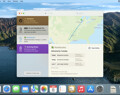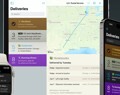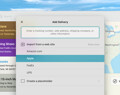Deliveries 9.6.1 for Mac Deliveries helps you keep track of all your packages, so you always know when they’re going to arrive….
Using IFTTT with our Deliveries email service
If you use IFTTT, you may be wondering how to make it work with our Mail to Deliveries service. We do not recommend using IFTTT for this if possible. When it forwards emails, it strips out a lot of important information, including links, that make it easier for Deliveries to find tracking information. If you’re not very careful, IFTTT may also get stuck in a loop, forwarding thousands of messages to us every day. Your account will be automatically blocked from our email service, and these emails will continue to slow down our service until you fix the problem.
There are various alternatives:
- If you use Gmail, you can set up automatic email forwarding directly in Gmail, without using IFTTT.
- You can use our Add to Deliveries extension in Mail on your iPhone, iPad, or Mac.
- You can just copy a link from an email. When you open Deliveries on iPhone or iPad, it will usually detect the link on your clipboard and ask if you want to add it.
- You can manually forward emails instead of automating it.
If you decide to use IFTTT anyway, there are some important things you need to be careful about.
- IFTTT’s Gmail triggers, like “New email in inbox labeled” do not always behave as expected. They will forward sent messages that match the label too. If you set up a filter in Gmail to automatically label messages based on the subject, and nothing else, you will create an infinite loop, because your forwards will have the same keywords in the subject. You need to use the other filter fields to make sure sent messages are not included. For example, you can add “Fwd” to the “Doesn’t have” field for the filter, or you can create filters that use the “From” field instead of just the subject.
- Check the Activity section of IFTTT to see what it’s doing. Look for “Applet ran” messages that show your own gmail.com address, or with multiple “Fwd: Fwd: Fwd:” tags in the subject. If you notice this, you need to fix the problem by updating your Gmail filters.
- IFTTT has an option to “Receive notifications when this Applet runs”. If you use the IFTTT app, please leave this enabled initially when you’re setting things up. After a day or two, once you’re certain everything is working correctly, you can turn it off.
Software
Deliveries 9.6.1 for iOS Deliveries helps you keep track of all your packages, so you always know when they’re going to arrive….
Add to Deliveries 1.3 Browser Extension This browser extension will allow you to quickly add a tracking number to Deliveries using Google Chrome,…