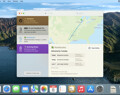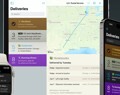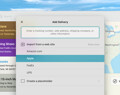Deliveries 9.6.1 for Mac Deliveries helps you keep track of all your packages, so you always know when they’re going to arrive….
Help with Push Notifications in Delivery Status
For Delivery Status 5.0 or later for iOS
To enable background notifications in Delivery Status 5.0 or later for iOS, just tap the button, tap Notifications, then turn on the “Background updates” option.
For older versions of Delivery Status
Most people should follow the simple instructions above. If you’re unable to use Delivery Status 5.0 or later for iOS, older versions of Delivery Status for Mac can send Push Notifications to your iPhone, iPod touch, or iPad. To enable Push Notifications, just follow these steps:
- Make sure you have Delivery Status 5.1 through 5.9.2 installed on your Mac, and Delivery Status touch 3.1 or later on your iPhone, iPod touch, or iPad.
- Set up a Junecloud sync account if you don’t already have one, and log into the same account in Delivery Status for Mac and Delivery Status touch.
- In Delivery Status for Mac, move your mouse over the widget and click the button to flip the widget over. Make sure the box for “Send notifications to Delivery Status touch” is checked, and click Done.
- You will be asked if you’d like to receive notifications next time you open Delivery Status touch. If you already have it open, just tap the “Updated…” text at the bottom of the main screen to sync with Junecloud immediately.
- If you would like to confirm that Push Notifications are enabled on your device, click here to send a test notification, and log in if necessary.
Once enabled, you’ll receive a notification on your iPhone, iPod touch, or iPad whenever Delivery Status for Mac notices that the status of a delivery has changed.
Dashboard does not need to be open for notifications to work. However, when your computer is restarted, it will not load any widgets until Dashboard is activated for the first time. If you want to make sure Dashboard is loaded immediately when you log in, first open System Preferences in the Apple menu, then click the Accounts icon. Click the Login Items tab, and then click the + button below the list. Select Dashboard in your Applications folder, and click Add. Alternatively, you can use Dashboard KickStart.
You will not receive notifications if your Mac is off or in sleep mode.
Software
Deliveries 9.6.1 for iOS Deliveries helps you keep track of all your packages, so you always know when they’re going to arrive….
Add to Deliveries 1.3 Browser Extension This browser extension will allow you to quickly add a tracking number to Deliveries using Google Chrome,…