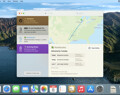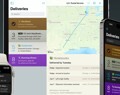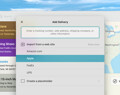Deliveries 9.6.1 for Mac Deliveries helps you keep track of all your packages, so you always know when they’re going to arrive….
How can I transfer my archived deliveries to another device?
iCloud will sync your archived items between devices, and you can use both iCloud and Junecloud sync together if there are features of Junecloud sync that you need.
You can also manually transfer your complete list of deliveries if you ever need to. First, choose the device that has the most complete list of deliveries, and follow the relevant instructions below.
Export your deliveries on iPhone or iPad
- Open Deliveries
- Tap the button
- Tap “Manage Your Data”
- Tap “Export All Deliveries”
- Choose the easiest way to share the data with your other device. For example, you could AirDrop the file to your other device, or save it to iCloud Drive. You could choose to email it using Mail, or any of the other options available to you.
Export your deliveries on a Mac
- Open Deliveries
- Open the “Deliveries” menu, select “Export”, then “Export All…”
- Use the window to save the file wherever it’s convenient. For example, you could save it to iCloud Drive so you can access it on your other devices. You could save it to your desktop so you can share it using AirDrop or Mail.
Once the file is transferred to your other device, open the deliveries document in the Deliveries app. All of the items in the file will be imported automatically.
Software
Deliveries 9.6.1 for iOS Deliveries helps you keep track of all your packages, so you always know when they’re going to arrive….
Add to Deliveries 1.3 Browser Extension This browser extension will allow you to quickly add a tracking number to Deliveries using Google Chrome,…