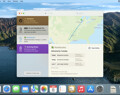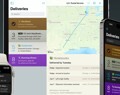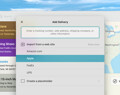Deliveries 9.6.1 for Mac Deliveries helps you keep track of all your packages, so you always know when they’re going to arrive….
Using the "Add to Deliveries" extension
The “Add to Deliveries” extension is one of the easiest ways to add a delivery—once you know how to use it. Below you’ll find a short video showing how to use it on an iPhone, as well as instructions for iPhone, iPad, and Mac.
“Add to Deliveries” on iPhone or iPad
Turning on the “Add to Deliveries” extension:
You’ll need to follow these steps the first time you use it on each device.
- Tap the Share button. This depends on the app you’re using. In Safari, this is an icon that looks like a box with an arrow pointing up. In Mail, you’ll see a “Share…” button if you select some text, or tap and hold on a link.
- The Share sheet will open with three rows of icons. Look at the bottom row of monochrome icons, and scroll all the way to the right.
- Tap the “More” button.
- Find “Add to Deliveries” in the list and make sure the switch next to it is on.
- If you like you can tap and hold on the right side to move it higher up in the list, so it’s easier to find.
- Tap Done.
Adding a delivery:
- Visit a web page that has tracking information on it, or select a tracking number in Mail. (Don’t worry about selecting just the tracking number—as long as the whole tracking number is part of the selection.)
- Tap the Share button.
- Tap “Add to Deliveries” in the bottom row of monochrome icons.
- The “Add Delivery” screen will open. Look below the text field and tap the best option.
- Enter an item name or make any other changes you like.
- Tap Save.
“Add to Deliveries” on Mac
Turning on the “Add to Deliveries” extension:
You’ll need to follow these steps the first time you use it on each device.
- Click the Share button. This depends on the app you’re using. In Safari, this is an icon that looks like a box with an arrow pointing up. In Mail, you’ll see a “Share” menu if you select some text, and then right-click on the selection. (Alternatively, hold the control key on your keyboard and click.)
- Select “More…” at the bottom of the menu. This should open the “Extensions” pane in System Preferences, with “Share Menu” selected on the left.
- Find “Add to Deliveries” in the list and make sure the box next to it is checked.
- If you like you can click and drag “Add to Deliveries” and move it higher up in the list, so it’s easier to find.
- Close the window.
Adding a delivery:
- Visit a web page that has tracking information on it, or select a tracking number in Mail. (Don’t worry about selecting just the tracking number—as long as the whole tracking number is part of the selection.)
- Open the Share menu.
- Select “Add to Deliveries”.
- The “Add Delivery” view will open. Look below the text field and click the best option.
- Enter an item name or make any other changes you like.
- Click Save.
Software
Deliveries 9.6.1 for iOS Deliveries helps you keep track of all your packages, so you always know when they’re going to arrive….
Add to Deliveries 1.3 Browser Extension This browser extension will allow you to quickly add a tracking number to Deliveries using Google Chrome,…