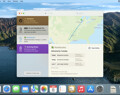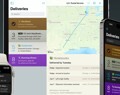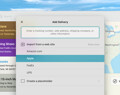Deliveries 9.6.1 for Mac Deliveries helps you keep track of all your packages, so you always know when they’re going to arrive….
Why isn't my subscription working?
If Deliveries for iPhone or iPad doesn’t recognize your the yearly or monthly subscription you paid for
First, make sure you have Deliveries 9.1.1 or later installed. You can update Deliveries from the App Store. If your subscription isn’t recognized automatically, this problem can often be fixed by restoring your purchases:
- Open the Deliveries app
- Tap the button
- Tap Subscription
- Tap “Restore Purchases”
If that doesn’t work, make sure the app was installed using the same Apple ID you used to purchase your subscription. If you may have downloaded it from the wrong account, delete the app, sign in to the correct App Store account, then download the app again. If you continue to have trouble, contact us.
If Deliveries for Mac doesn’t recognize your the yearly or monthly subscription you paid for
First, make sure you have Deliveries 9.1.1 or later installed. You can update Deliveries from the App Store. If your subscription isn’t recognized automatically, this problem can often be fixed by restoring your purchases:
- Open the Deliveries app
- Open the Deliveries menu and choose “Subscription…”
- Click “Restore Purchases”
If that doesn’t work, make sure the app was installed using the same Apple ID you used to purchase your subscription. If you may have downloaded it from the wrong account, delete the app, sign in to the correct App Store account, then download the app again. If you continue to have trouble, contact us.
If Deliveries doesn’t show your complimentary subscription, or it has the wrong date
If you previously purchased both Deliveries for iOS and Deliveries for Mac, your complimentary subscription is based on the most recent purchase.
Our original Mac app was created before Apple introduced “universal purchase” which allows purchases to be linked between iOS and Mac. Because of this, the iPhone and iPad app are unable to directly check if you purchased Deliveries 3 or earlier for Mac. We came up with our own system to link these purchases, but there are some requirements:
- You must be signed into the same iCloud account on your Mac and your iPhone or iPad. (You do not need to enable iCloud sync for your deliveries, however.)
- On your Mac, open the Apple menu and choose “System Preferences”. Click “Apple ID” and check the email address shown for your account. Then click “iCloud” on the left side, and make sure the “iCloud Drive” checkbox is selected.
- On your iPhone or iPad, open the Settings app, and tap your name at the top. Make sure the email address there matches the one on your Mac. Then tap “iCloud” and make sure the “iCloud Drive” switch is enabled.
- If you have never installed Deliveries 3 on your Mac, you will need to download it and run it once. Open the App Store and click your name in the bottom-left corner. Find “Deliveries 3” in the list of purchased apps, and click the download button next to it. Open it, wait a moment, then Quit. Once everything is working, you can delete the old app.
- Make sure Deliveries 9.1.1 or later is installed on your Mac. Open the app. Open the “Deliveries” menu and choose “Subscription”. Make sure the expected expiration date is shown there. If it isn’t, click the “Restore Purchases” button, wait for it to update, and check the date again.
- Make sure Deliveries 9.1.1 or later is installed on your iPhone or iPad. Open the app. Tap the button, then tap “Subscription”. Make sure the expected expiration date is shown there. If it isn’t, click the “Restore Purchases” button, wait for it to update, and check the date again.
Once your Mac purchase is linked to your iCloud account, you shouldn’t have to follow these steps again.
If you’re still not seeing the correct date after following these steps, contact us.
If you can’t get Family Sharing to work with your subscription
If you or someone in your family purchased a paid subscription that isn’t recognized on some devices, try the suggestions below. These suggestions do not apply to complimentary subscriptions—if you’re having trouble with those, see the other sections above.
- Make sure you have set up Family Sharing and the App Store on each device is signed into an Apple ID that’s part of the family.
- Make sure Family Sharing is enabled for the subscription. This step must be done using the Apple ID that purchased the subscription. On an iPhone or iPad, open the App Store. Tap your avatar in the top-right corner, then tap Subscriptions. Find Deliveries in the list and select it. Then turn on the “Share with Family” setting.
- Other people in the family will need to use the “Restore Purchases” button at the bottom of the Subscription screen in Deliveries. See the sections at the top of this page for detailed steps.
- If the app was originally downloaded with an Apple ID that is not part of the family, delete the app, make sure you are signed in to the correct Apple ID in the App Store, then download the app again.
If these steps aren’t working, contact us.
If you need to contact us about your subscription
If you’re viewing this help page in the Deliveries app on your iPhone or iPad, or you’re on a Mac, use the contact form here. If you’re viewing this page in a web browser on iPhone or iPad, follow these steps to contact us:
- Open the Deliveries app
- Tap the button
- Tap “Help” toward the bottom
- Scroll to the bottom of the Help screen and tap “My question isn’t listed here!”
- Tap “contact us”
- Make sure the “Share your app version…” switch is on, and enter a short message about the problem you’re having.
Contacting us this way will include some additional information we need to look into the problem.
Software
Deliveries 9.6.1 for iOS Deliveries helps you keep track of all your packages, so you always know when they’re going to arrive….
Add to Deliveries 1.3 Browser Extension This browser extension will allow you to quickly add a tracking number to Deliveries using Google Chrome,…