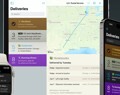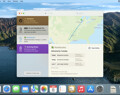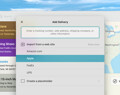Deliveries 9.6 for iOS Deliveries helps you keep track of all your packages, so you always know when they’re going to arrive….
Notefile Widget for Mac Help
This help page is for our free Dashboard widget. Please see here for help with our full Mac app, available in the Mac App Store.
Some tips on using Notefile
- If you have a note open, click the note count at the bottom to return to the list.
- When you’re viewing your list of notes, move your mouse over a note and click the x button to delete it. A note will also be deleted if you remove all of its text.
- Click the “Synced” text at the bottom of the notes list to sync immediately.
- If you like you can open multiple copies of the widget to display different notes at the same time.
- Click the top edge of the notes list to open a search field.
Keyboard Shortcuts
- Press ⌘Z to undo or ⇧⌘Z to redo typing
- Press ⌘N to create a new note
- Press ⌘↩ to close the current note and return to the list
- Press ⌘F to search your list of notes
- Use your arrow keys to select a note, and press return to edit it
In order to use a keyboard shortcut, the widget must be active. Click on it to make it active if necessary.
Common Questions
Donations
Much of our software is free of charge. However if you find it useful we do ask that you consider a donation. Your donation makes it possible for us to keep making great software. Click here to donate now!
Software
Deliveries 9.6 for Mac Deliveries helps you keep track of all your packages, so you always know when they’re going to arrive….
Add to Deliveries 1.3 Browser Extension This browser extension will allow you to quickly add a tracking number to Deliveries using Google Chrome,…