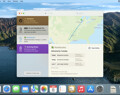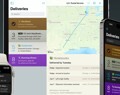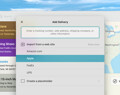Deliveries 9.6.1 for Mac Deliveries helps you keep track of all your packages, so you always know when they’re going to arrive….
Why does nothing happen when I “click to sign in”?
When you click to sign in, Delivery Status attempts to open Safari so it can show you a sign in page. Unfortunately this doesn’t always work correctly. You should be able to sign in manually like this:
- Open Safari (it does have to be Safari, and not another web browser)
- Go to Amazon
- Open a page that requires you to sign in. For example you can click on “Your Account” and then “Your Orders”
- Sign in, and make sure to check the “keep me signed in” checkbox
- Return to Delivery Status
- Since the sign in process was not completed normally you may need to click the “Updated…” text at the bottom of the widget to refresh your deliveries.
- If that doesn’t work, try pressing command-R on your keyboard to completely reload the widget. If that still doesn’t work, quit Safari and then try the process a second time.
There’s also a new “Amazon - by tracking link” option that lets you track deliveries without signing in. If you go to Amazon’s “Your Orders” page you can copy the link of any “Track package” button there and paste it in Deliveries (or use the Add to Deliveries extension on that page). This will track a specific shipment, rather than the whole order. In most cases these links are available as soon as the order is placed—you don’t have to wait until it ships.
Donations
Much of our software is free of charge. However if you find it useful we do ask that you consider a donation. Your donation makes it possible for us to keep making great software. Click here to donate now!
Software
Deliveries 9.6.1 for iOS Deliveries helps you keep track of all your packages, so you always know when they’re going to arrive….
Add to Deliveries 1.3 Browser Extension This browser extension will allow you to quickly add a tracking number to Deliveries using Google Chrome,…