My First WWDC Above: Apple’s live App Store wall at WWDC. It showed icons of 20,000 iPhone apps,…
Sending a web page as an email
First off, let me preface this by saying that I don’t recommend sending just any web page by email. In general, email clients are much picker than web browsers and can vary quite a bit in how HTML is displayed. If simply sending a link will suffice, I’d recommend it. Otherwise you’ll want to use a page that was specifically designed and tested for emailing.
If you’re sending out bulk email, it’s also preferable to use an application designed for this sort of thing (like Mailings for OS X). When you send a page via the methods below, some of your HTML may get a bit garbled, so you’ll definitely want to test it first by sending a copy to yourself.
Those caveats aside, if you need to send HTML email on a limited basis, this is a quick and easy way to do it. It’s particularly great if you’re a designer working on an HTML mailer and need a way to test it quickly in various email clients.
Before you do any of the steps below, you should upload the page to a web server. Any links or images in the page should use absolute paths.
Mail for Mac:
Mail does the best job of this by far. The HTML is inserted directly in the message, and images are linked to instead of embedded.
- Open the web page in Safari
- Choose File » Mail Contents of This Page
Thunderbird for Windows or Mac:
Since this inserts the web page as an attachment, it’s a little less than perfect. Thunderbird itself shows a large divider above the message, and an icon for the attached file. Other email apps may display the message in a similar way.
- Click the Write button
- Choose File » Attach » Web Page…
- Enter the complete URL of the web page
Outlook or Outlook Express for Windows:
Note that this method will actually embed all the images in the message. This generally isn’t ideal, so I’d recommend using Mail or Thunderbird when possible.
- Open Tools » Options, click the Mail Format tab (Send in Outlook Express), and make sure the mail message format is set to HTML
- Open the web page in Internet Explorer
- Choose Page » Send Page by E-mail (or in Internet Explorer 6, choose File » Send » Page by Email)
View more
Design
Getting creative with transparent PNGs for Delivery Status The old Delivery Status graphics system When I started the Delivery Status widget it…
Business Cards My new business cards finally showed up today, and they look awesome. Same as with…
Welcome to Junecloud! When I first started running my own business full time a few years back, I really…

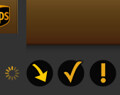


Comments
This entry has 2 comments.
nicolasyu wrote on April 15, 2008:
cool,很有意思
bebedotno wrote on July 4, 2008:
Thanks - I might link to this page to some of my clients…
It would be great to see a test on which applications that’s best for the job :-) I will have to try the “Mailings”