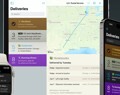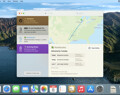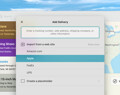Deliveries 9.6 for iOS Deliveries helps you keep track of all your packages, so you always know when they’re going to arrive….
Notefile for Mac Help
This help page is for our full Mac app, available in the Mac App Store. Please see here for help with our free Dashboard widget.
Some tips on using Notefile
- If you have a note open, click the note count at the bottom to return to the list.
- If you need to, you can click the text at the bottom of the notes list to sync immediately.
- If you make the window large enough, or click the Full Screen button, you can see your list of notes and edit the selected note at the same time.
- Click the “…” button and choose Delete to remove a note. A note will also be deleted if you remove all of its text. You can recover recently deleted notes by searching for them.
- Notefile can appear in the Dock or the menu bar. Choose Preferences from the Notefile menu, or click and change the “Show Notefile in” setting.
- If you like you can set up a keyboard shortcut that brings Notefile to the front, so you can open your notes quickly from any app. Choose Preferences from the Notefile menu, or click and change the “Keyboard shortcut” setting. Try something like F13, or fn+F4.
Keyboard Shortcuts
- Press ⌘Z to undo typing or deleting a note
- Press ⇧⌘Z to redo typing or deleting a note
- Press ⌘N to create a new note
- Press ⌘↩ to close the current note and return to the list
- Press ⌘⌫ to delete the selected note
- Press ⌘F to search your list of notes
- Press ⌘O to open a plain text file and add it to Notefile
- Use your arrow keys to select a note, and press return to edit it
- Select an equation and press ⌘= to calculate it
Common Questions
Software
Deliveries 9.6 for Mac Deliveries helps you keep track of all your packages, so you always know when they’re going to arrive….
Add to Deliveries 1.3 Browser Extension This browser extension will allow you to quickly add a tracking number to Deliveries using Google Chrome,…