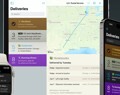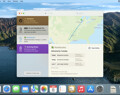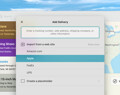Deliveries 9.6 for iOS Deliveries helps you keep track of all your packages, so you always know when they’re going to arrive….
Junecloud Toolbox Help
Installation
Junecloud Toolbox requires macOS 10.12 or later. (See below for older versions.) Here’s how to get started:
- Download Junecloud Toolbox
- Find Junecloud Toolbox in your Downloads folder, and open the zip file if necessary
- Move the app to your Applications folder
- Open the app to learn how to use it, and to install optional services. The app does not have to be running to use it.
On macOS 10.14 or later (Mojave, Catalina, Big Sur, and Monterey) you will also need to enable third-party actions in Automator before you can use them:
- Open the Automator app
- Open the Automator menu and choose “Third Party Automator Actions…”
- Check the box “Enable Automator actions from third parties”
- Click OK
If you’re new to Automator, you may want to focus on the basics before trying our actions. Open Automator and choose “Automator Help” from the Help menu to learn how to get started. You can also learn about Automator here.
Older versions of OS X
OS X 10.7.4 through 10.11 (Lion, Mountain Lion, Mavericks, Yosemite, and El Capitan)
Download Junecloud Automator Actions 3.0.1. Open the Actions folder and double-click an action to install it. You can use these actions in any type of workflow, but they’re particularly useful as Services. Open the Services folder and double-click a service to open it. Click “Install” to use it as is, or choose “Open with Automator” to customize the workflow. Once the service is installed, you can right-click (or control-click) a file in the Finder, then choose the service at the bottom of the menu to use it. You can also select multiple files to affect them all at once.
OS X 10.6 (Snow Leopard)
Download Junecloud Automator Actions 2.5.1. To install an action, just double-click it. Double-click a service to open it in Automator. If you like, you can customize the settings or add other actions to the workflow. When you’re done, choose “Save As…” from the File menu. You can now right-click (or control-click) a file in the Finder, then choose the service at the bottom of the menu to use it.
OS X 10.5 (Leopard)
Download Junecloud Automator Actions 2.5.1. In some versions of Leopard, double-clicking may not install the actions. It’s easy to install them manually though: just open your home folder in the Finder, then open the Library folder there. If you see an Automator folder, open it. If not, create it yourself. Drag the actions you want to install into this folder.
In Leopard, Finder Plug-Ins were used instead of Services. To create a Finder Plug-In, open Automator and create a new workflow. Add the actions you want to include. Choose “Save As Plug-In…” from the File menu. Enter a name, make sure Finder is selected in the pop-up menu, and click Save. You can now right-click (or control-click) a file in the Finder and choose More → Automator → Name to run the action on that file.
OS X 10.4 (Tiger)
Download Junecloud Automator Actions 2.5.1. Tiger is not officially supported, but you can use these actions if you install them manually. Open your home folder in the Finder, then open the Library folder there. If you see an Automator folder, open it. If not, create it yourself. Drag the actions you want to install into this folder.
You may find some quirks in Tiger. Currently the only known bug is that the “convert umlauts to ‘e’” option in Make Names Web-Friendly does not work in Tiger.
Our older Automator actions
Change Extensions is no longer available. In OS X 10.7 or later, you can use the built-in “Rename Finder Items” action to change extensions. Just choose “Replace Text” and then set it to find in “extension only”.
Find Finder Items by Label is no longer available. In Snow Leopard (Mac OS X 10.6 or later), you can use the built-in “Find Finder Items” action to search by color label.
Software
Deliveries 9.6 for Mac Deliveries helps you keep track of all your packages, so you always know when they’re going to arrive….
Add to Deliveries 1.3 Browser Extension This browser extension will allow you to quickly add a tracking number to Deliveries using Google Chrome,…