The Future of Deliveries Deliveries began as a hobby—it was first released as a Dashboard widget named “Apple…
Panic Status Board + Delivery Status
Panic recently released Status Board and one of the first things we thought of was how to get Delivery Status data in there. Currently there are two ways to do this—an easy way that gets you some basic info, and the advanced way that gets you all the details.
The Easy Way
The easiest way to add your deliveries to Status Board is with the calendar. This will show your estimated delivery dates, and nothing more. Deliveries that don’t have an estimated date will not be added to the calendar, and you won’t be able to see the latest status update or location.
- Download Delivery Status 5.0 or later for iOS.
- Tap the gear icon to open the settings.
- Tap Notifications.
- Tap Add to calendar, and select a calendar.
- You can now add that calendar to Status Board, and your estimated delivery dates will show. If you want a panel that only shows delivery dates, just create a new calendar specifically for Delivery Status. (You can do that in the Calendar app.)
The Advanced Way
This option will give you all the details you can see in the main list of Delivery Status. These instructions require some technical knowledge, so please read them over before you decide whether to try it.
- Download and install the Delivery Status Widget for Mac (version 6.0 or later).
- Open Terminal.
- Enter this, but don’t press return yet:
defaults write widget-com.junecloud.widget.deliverystatus status-board-path - Make sure there’s a space at the end.
- Locate the folder where you want to export your Status Board data, and drag it to the Terminal window. Please note: Any file named
deliveries.htmlin the location you specified will be overwritten! - Press the return key.
- Wait for Delivery Status to update, or click the “Updated…” text at the bottom of the widget to update it immediately. When it’s done updating it should create the
deliveries.htmlfile. - Now you need to get that file somewhere that Status Board can access it. Personally I have OS X Server running on a Mac mini, so I can just access it from there. You could use a folder that syncs with Dropbox, then right-click on the file and choose Dropbox → Share Link. You could probably use Hazel to trigger an Automator workflow that uploads the file with Transmit.
- Once the file is accessible to your iPad, add a new Table view to Status Board, and paste in the URL.
Once you have it all set up, any time the Delivery Status widget updates, it will automatically update Status Board as well. Let us know what you think in the comments or on Twitter. If there’s enough interest in this we might figure out a way to simplify the whole setup.
If you’d like to disable this feature later, open Terminal, paste this text in, and press return: defaults delete widget-com.junecloud.widget.deliverystatus status-board-path
View more
Mac
An update on our apps It’s been a while since we shared an update on everything we’re working on. With iOS 15…
Upcoming changes to Deliveries Deliveries 9.2 will be available soon, and we wanted to let you know about some changes…
Deliveries 9 will arrive September 30 Deliveries 9 will be available this Wednesday, September 30, for iPhone, iPad, Apple…
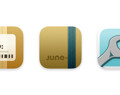
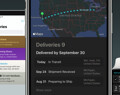
Comments
This entry has 10 comments.
Jörn wrote on October 23, 2013:
Definitely interested in a simplified setup! Maybe built into the Junecloud sync page?
Brian wrote on October 31, 2013:
This is way to complicated. It needs to be made simplified! After reading all the Rave reviews in the App Store about this app, I decided to buy it. Only to find out NOW, it doesn't do Push unless I have a technical degree in computers to write code and move file locations and such!
Mike Piontek wrote on November 6, 2013:
Brian, I'm not sure what you mean. This post doesn't have anything to do with push notifications. If you want background notifications, just tap the gear icon to open the settings, tap Notifications, then turn on background notifications.
Brian wrote on November 7, 2013:
Mike, I've done all of that already, and I still haven't received any Push Notifications yet. It's not working at all (Push Notifications)! I've checked all over this board for a fix, and have found nothing that addresses it.
Jimmy wrote on November 9, 2013:
Hi Mike! Setup works fine, but I get an error: “Can't determine encoding of returned text”. Any idee?
dave wrote on November 17, 2013:
Everything was good with the app, now it only shows one delivery at a time. Any way to fix it and see all my deliveries coming at one time like it used to?
Mike Piontek wrote on November 20, 2013:
If you need help with something other than the experimental Status Board support, I recommend our support page or sending us an email. You'll most likely get the help you need much faster!
Brian: We have an update coming soon that should fix that.
Jimmy: Hmm, that's an odd one. I assume it's Status Board that's giving you that error? I have been talking to Panic about another problem, and their next update to the app should fix some problems that the current version has working with Delivery Status.
Dave: You should be able to enlarge it if you drag the bottom-right corner. If you expand it to show all your deliveries it should start automatically adjusting the size again.
Steve Mermelstein wrote on November 27, 2013:
I just upgraded to 6.0 and came across this and tried to setup it the Advanced way. Terminal seemed to accept it (no error) but when I have the widget update it doesn't generate the file in the dropbox folder I gave it (or anywhere else.) Is this still supported in 6.0?
Steve Mermelstein wrote on November 27, 2013:
Nevermind. It finally worked after adding another delivery to track.
Gordon Meyer wrote on December 4, 2013:
I think both methods are clever and useful, but I'll be using the advanced one personally. Thanks for adding this.