The Future of Deliveries Deliveries began as a hobby—it was first released as a Dashboard widget named “Apple…
How to update a widget without closing open copies
Note: This method of updating Dashboard widgets is no longer recommended in macOS 10.12 (Sierra) or later. It may interfere with the process of verifying code signatures.
When you update a Dashboard widget to a newer version, you’re presented with a warning that it will close all open copies of the widget. It’s an understandable default behavior, since in some cases using your old settings could cause problems. It would be nice if Apple offered an option to keep them open though—for those that don’t mind risking some minor issues. Fortunately, there is a way to do this—it just takes a little extra work.
- First, click Cancel to close the warning.
- Open your home folder, then go to the Library folder you find there, and then the Widgets folder.
- Find the downloaded widget. It’s probably on your Desktop unless you’ve specified a different download location.
- Drag the new widget into the Widgets folder.
- Click Replace in the dialog box that comes up.
Now, all you have to do is reload the widgets you have open. There are several ways you can do this:
- Restart your computer.
- Log out of your account (via the Apple menu) and then log back in.
- Open Terminal and enter:
killall Dock(Your Dock will reload as well; this is normal. The Dock is actually the application that controls Dashboard.)
Only one of these options is necessary. Once Dashboard is reloaded, you’ll have the new widget with all of your old settings intact! If you’d like Apple to make this easier in the future, let them know!
View more
Mac
An update on our apps It’s been a while since we shared an update on everything we’re working on. With iOS 15…
Upcoming changes to Deliveries Deliveries 9.2 will be available soon, and we wanted to let you know about some changes…
Deliveries 9 will arrive September 30 Deliveries 9 will be available this Wednesday, September 30, for iPhone, iPad, Apple…
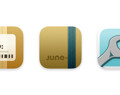
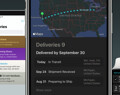
Comments
This entry has no comments.